How do I update my Payment Details?Updated a year ago
When logging into your customer account, you always want to log in through owlcrate.com
To update your address, log into your account and click MANAGE SUBSCRIPTIONS (teal button).
The next page is the default landing page for your subscriptions. To update your payment details, click the Address & Payment Details button on the right.
Below “Your Info”, click the Manage Payment Methods button.
Choose the card details you wish to update and click Edit.
In the pop-up, click the Send Edit Payment Link.
Click the View Payment Information in the email you receive.
On the new page, update your details and save by clicking Update Card at the bottom of the page.
Visual step-by-step instructions are below.
If you have any issues updating your payment details, please email [email protected] and we will be happy to help!
Visual Step-by-Step Instructions:
To update your address, log into your account and click MANAGE SUBSCRIPTIONS (teal button).
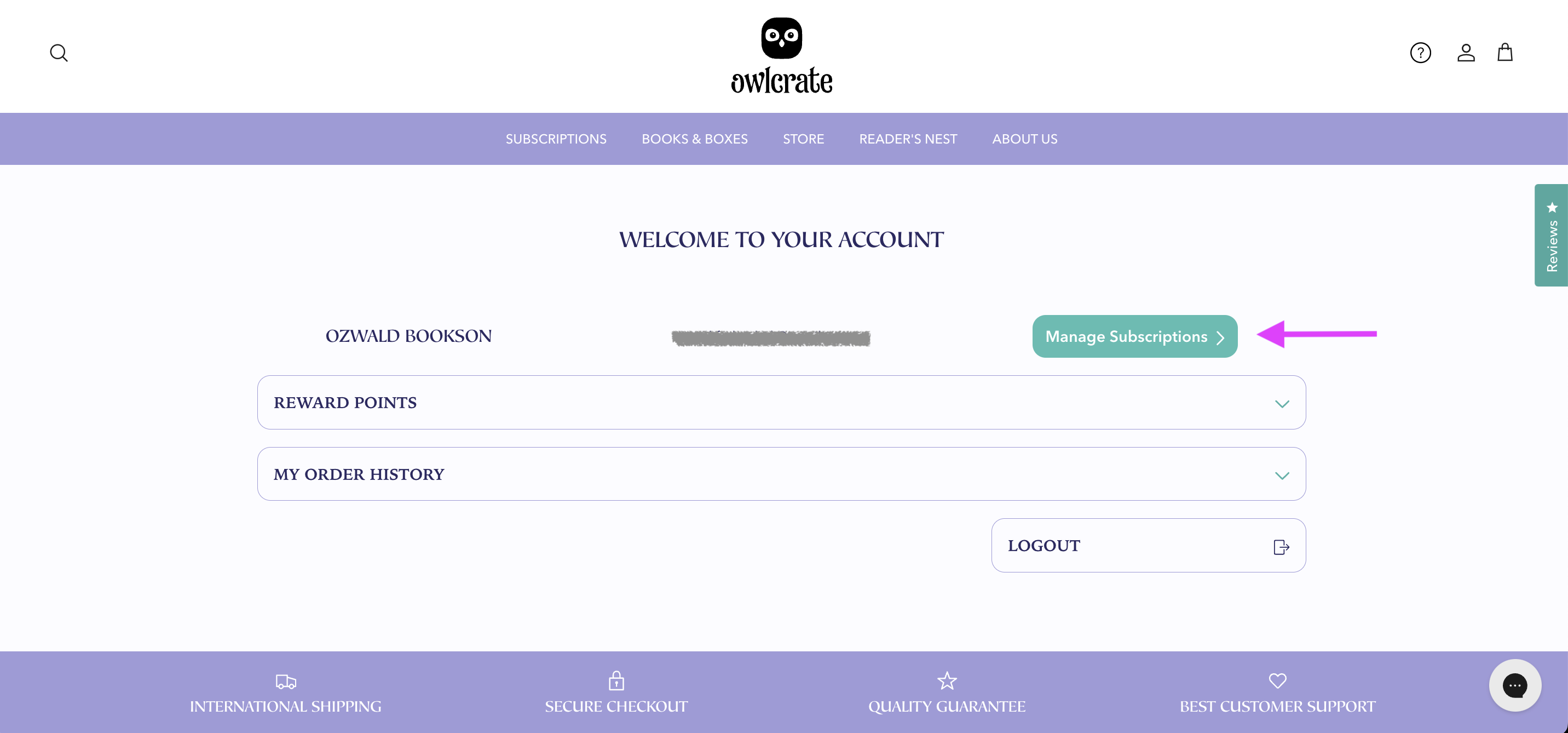
The next page is the default landing page for your subscriptions. To update your payment details, click the Address & Payment Details button on the right.
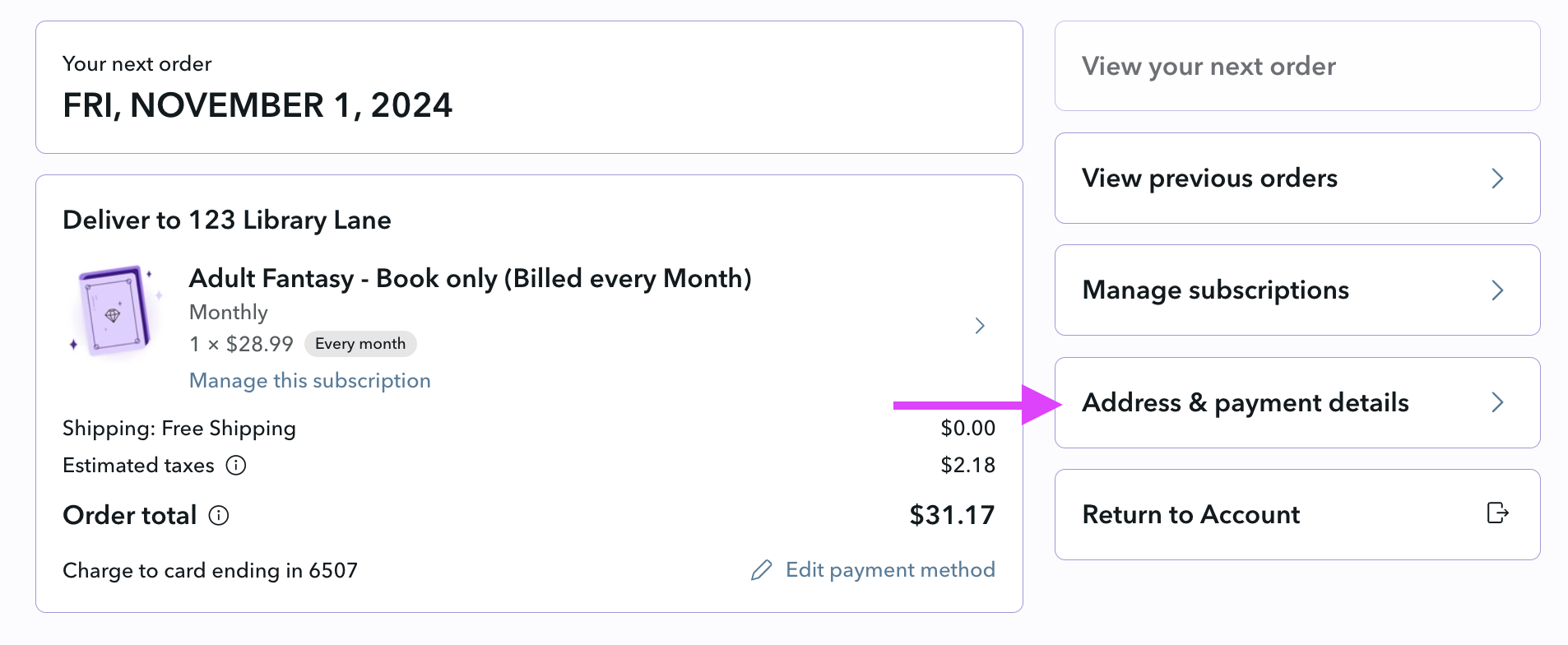
Below “Your Info”, click the Manage Payment Methods button.
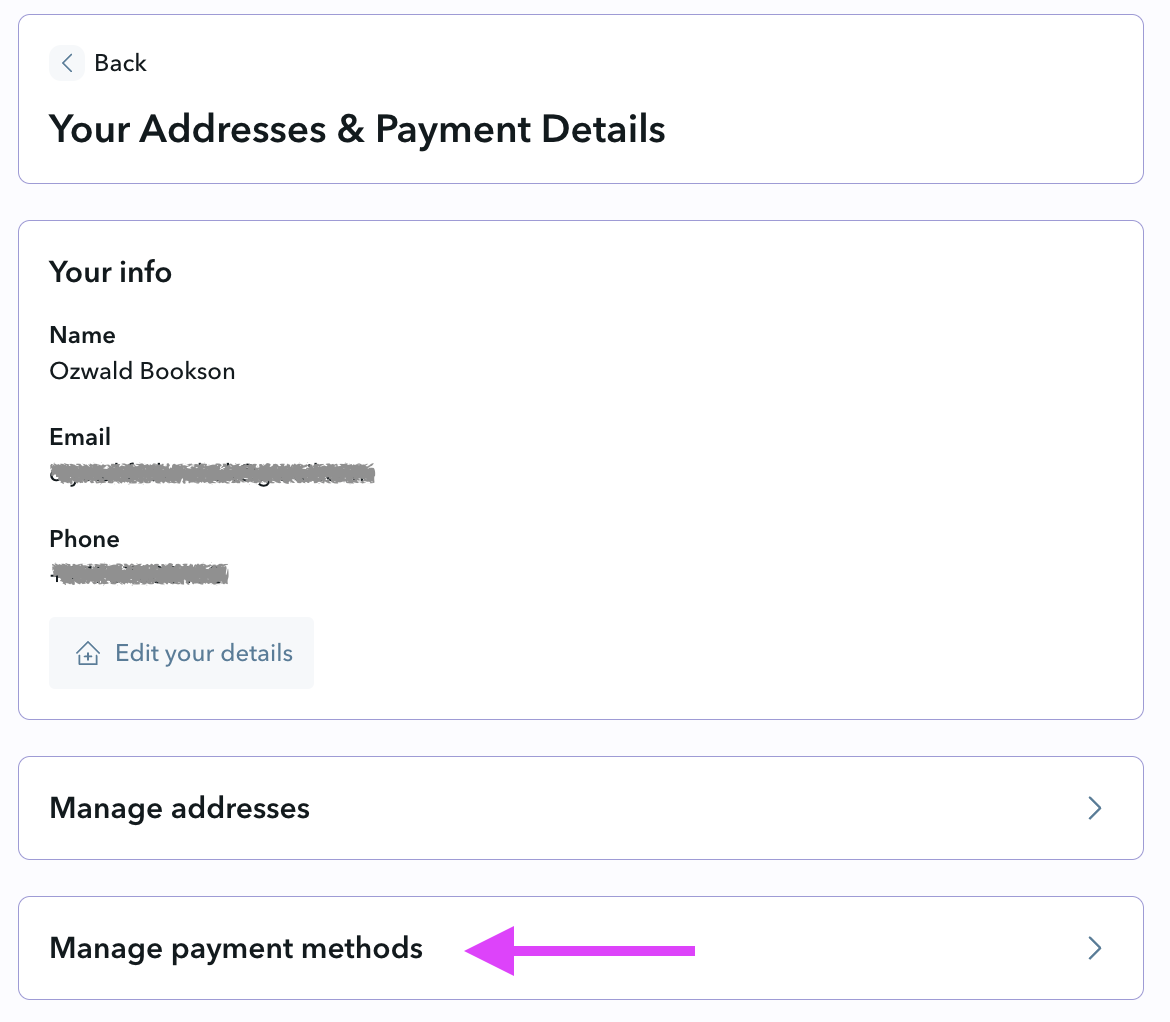
Choose the card details you wish to update and click Edit.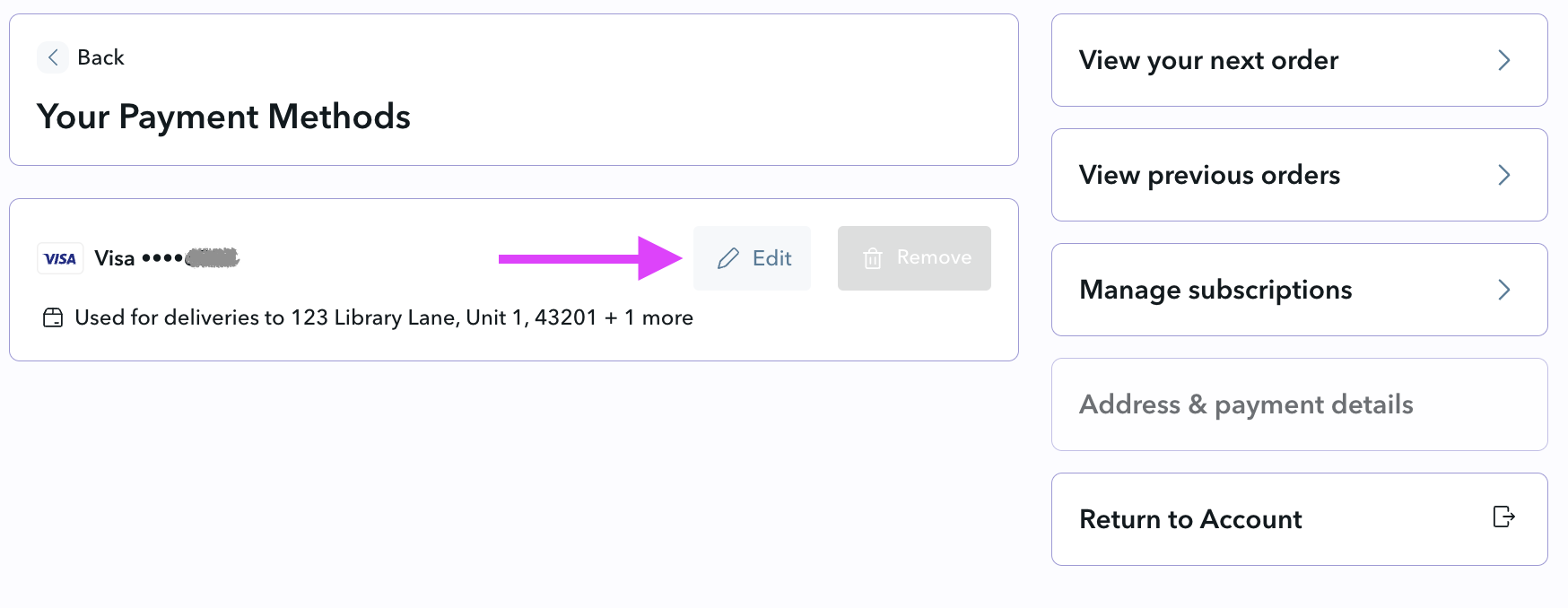
In the pop-up, click the Send Edit Payment Link.
Click the View Payment Information in the email you receive.
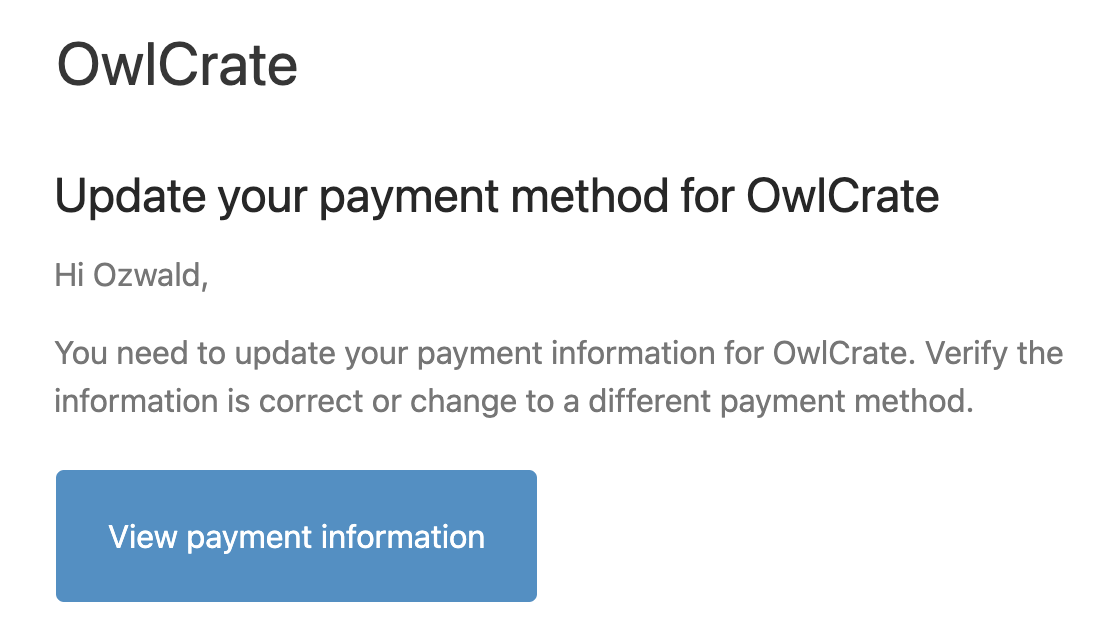
On the new page, update your details and save by clicking Update Card at the bottom of the page.
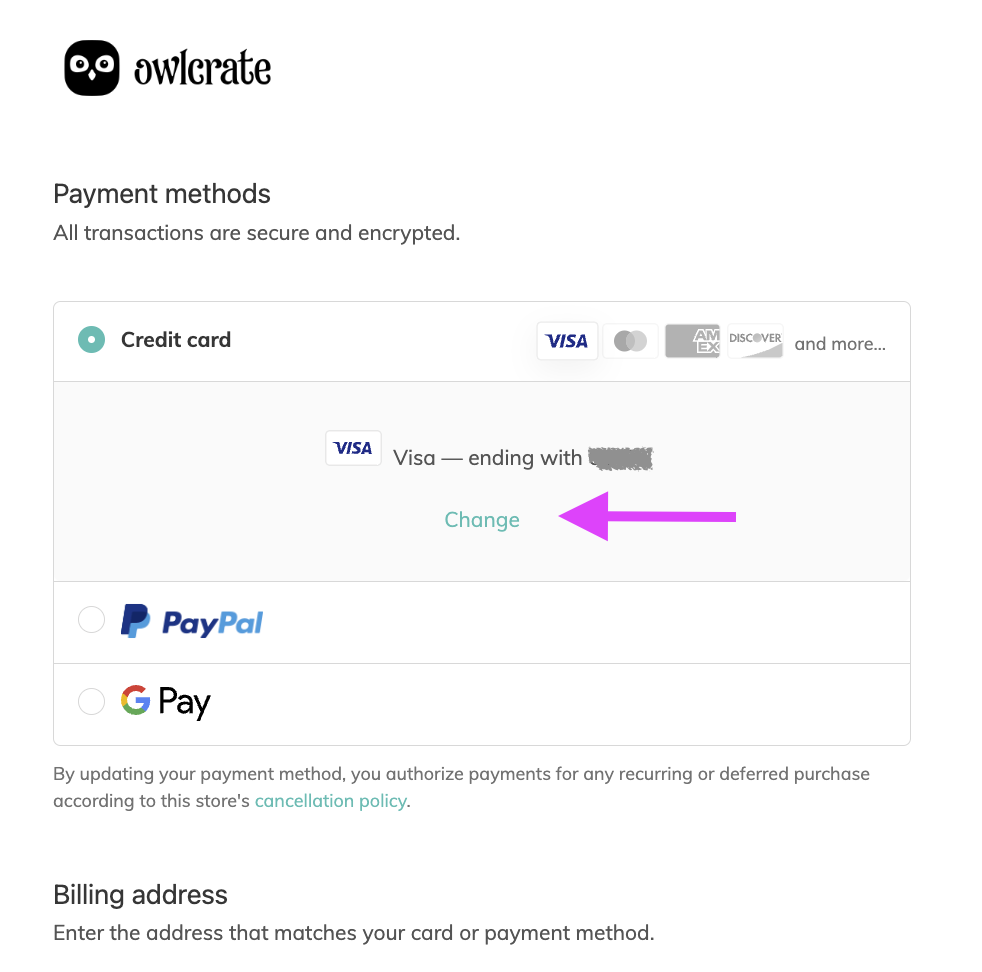
You're done!
You can confirm the update by heading back to your customer account and checking your listed payment details.