How do I Cancel my Subscription?Updated a year ago
We're sorry to see you go but understand if you need to take a break!
When logging into your customer account, you always want to log in through owlcrate.com
To update your address, log into your account and click MANAGE SUBSCRIPTIONS (teal button).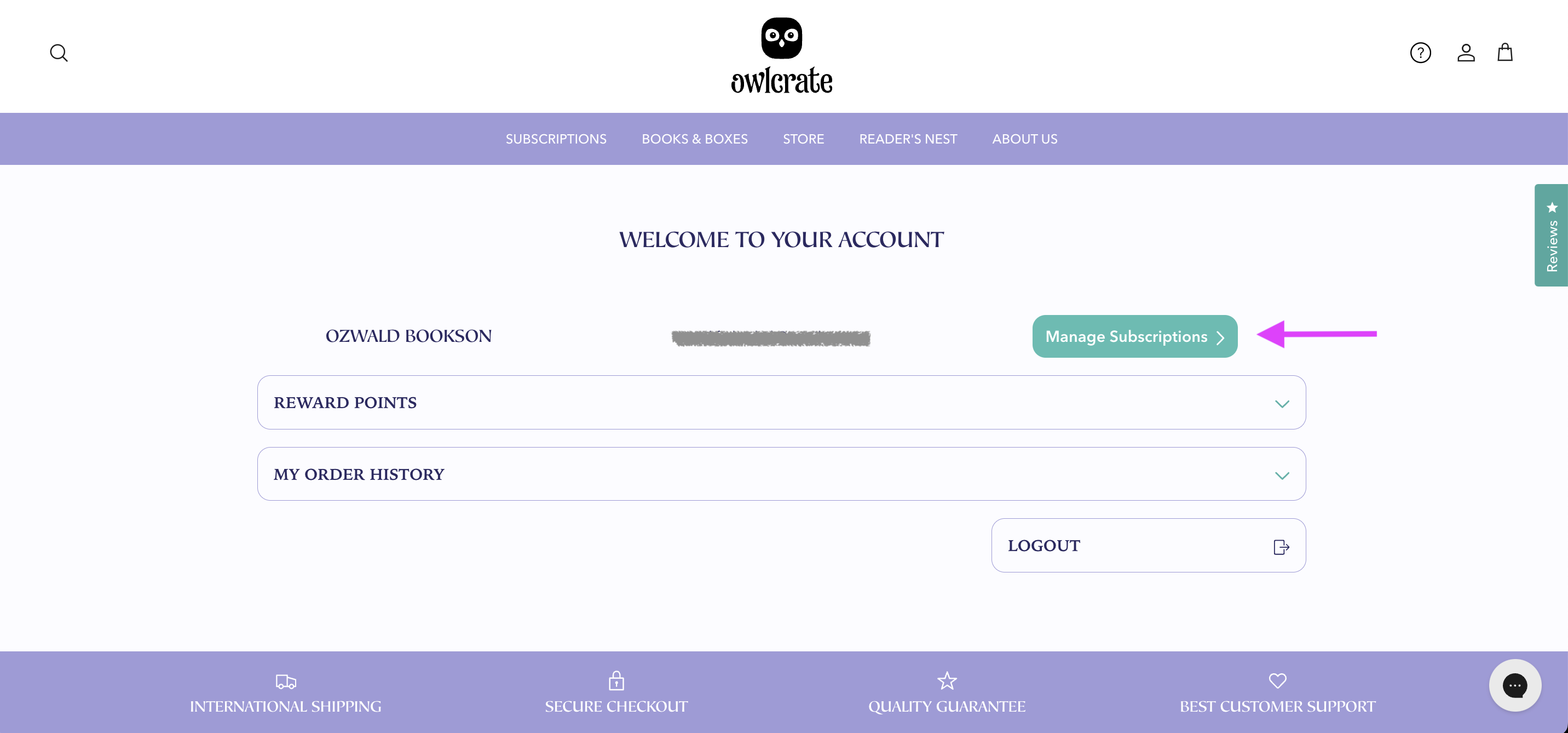
The next page is the default landing page for your subscriptions. To cancel your subscription, click the Manage Subscriptions button on the right.
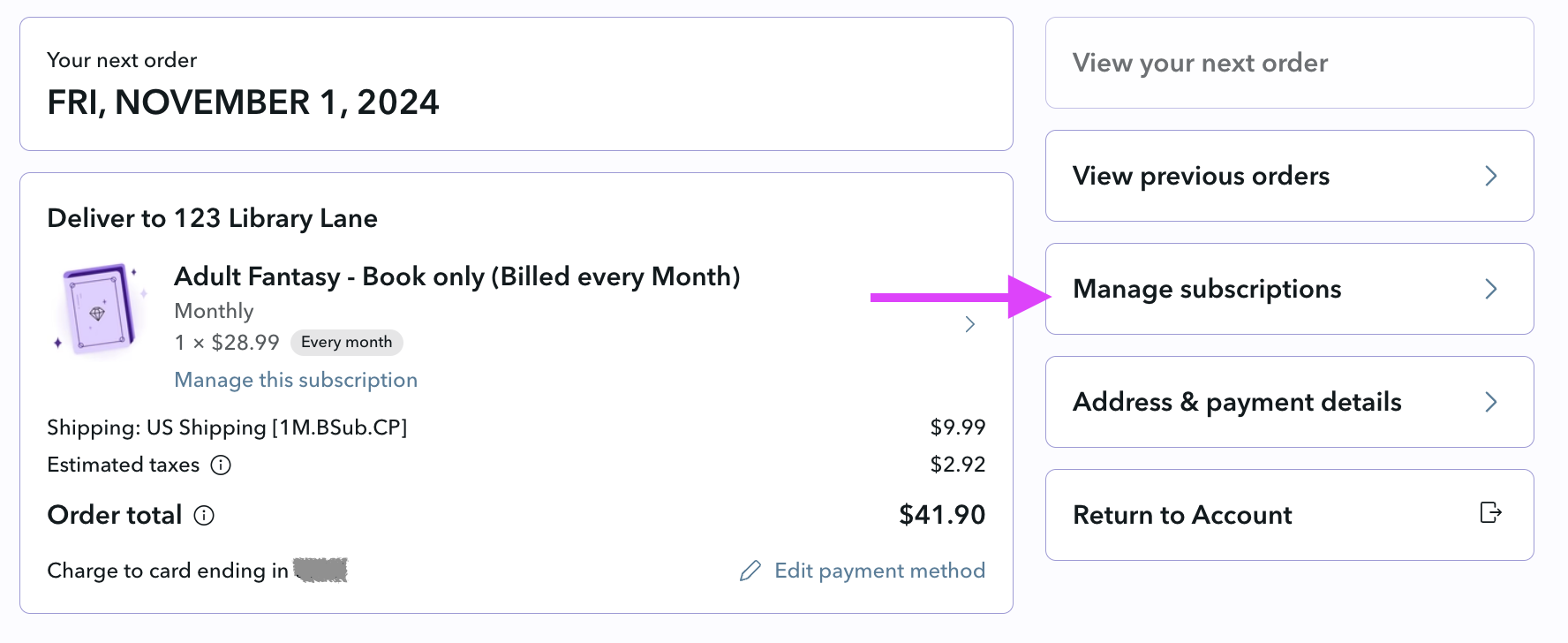
Click the small arrow to expand the subscription you wish to cancel.
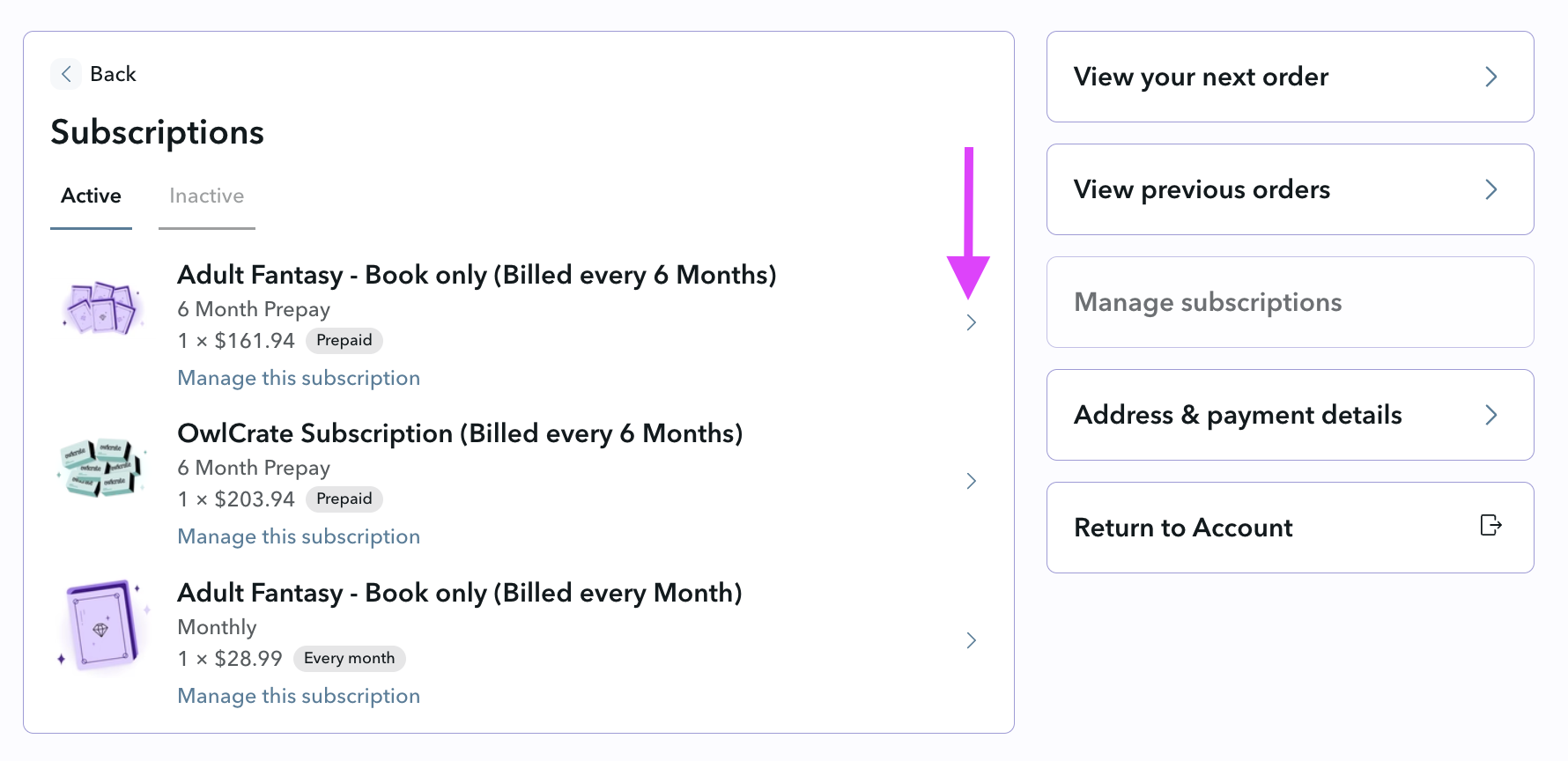
Click the Cancel Subscription button below the subscription details.
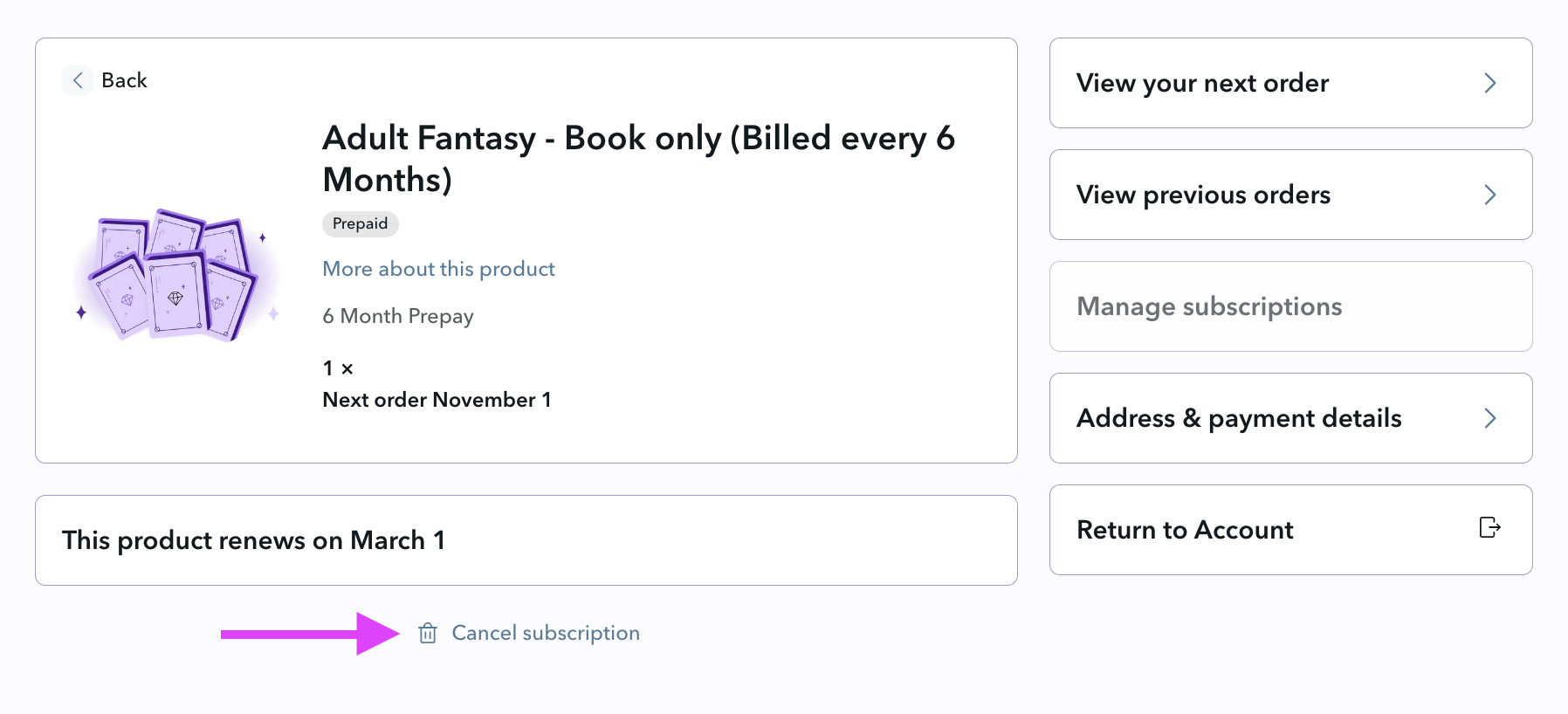
Choose a cancellation reason.
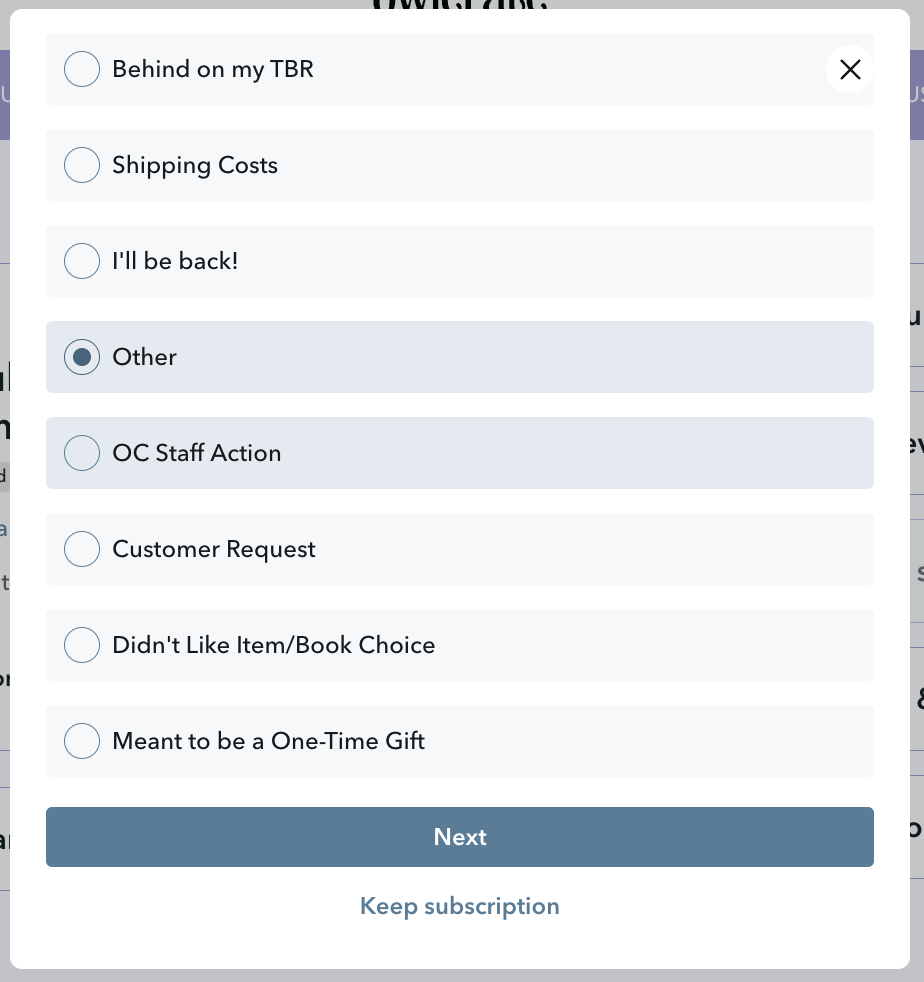
* Optional - Leave some extra details.
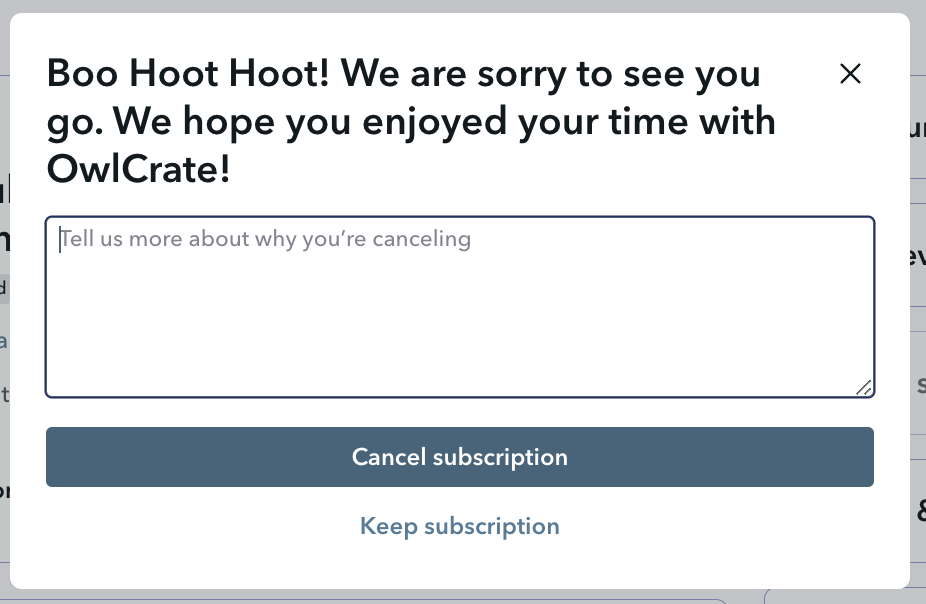
Once you have cancelled your subscription, you will see that subscription listed under Inactive.
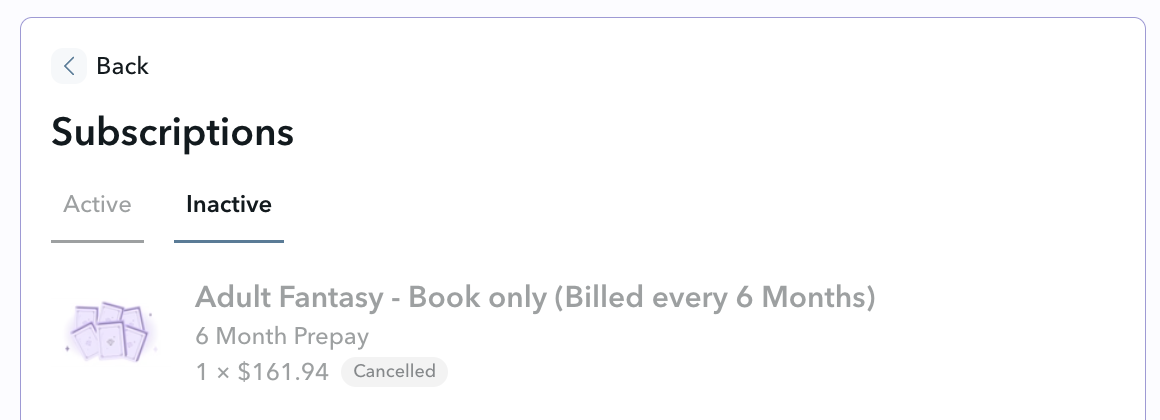
Extra Information:
When subscriptions are in sold-out mode, there is no Reactivate option listed in your customer account. If you wish to resubscribe, you can email [email protected] but there is a chance you will need to re-join the waitlist for that subscription type.
Cancelling only affects future renewals; it doesn't trigger an automatic refund. Any boxes that have already been paid for at time of cancellation will still be shipped - this includes 3M and 6M pre-paid plans. If you need to cancel any unshipped boxes, please email us at [email protected].